Hourly Report
The Hourly Report in Pingtree (PT) allows users to monitor and filter campaign performance data on an hour-by-hour basis for any selected day. This is useful for analyzing trends, identifying performance spikes, and optimizing campaign timing.📊 Overview
With the Hourly Report feature, users can:- View campaign performance segmented by each hour of a selected day
- Apply multi-dimensional filters
- Customize the visible data using column selectors
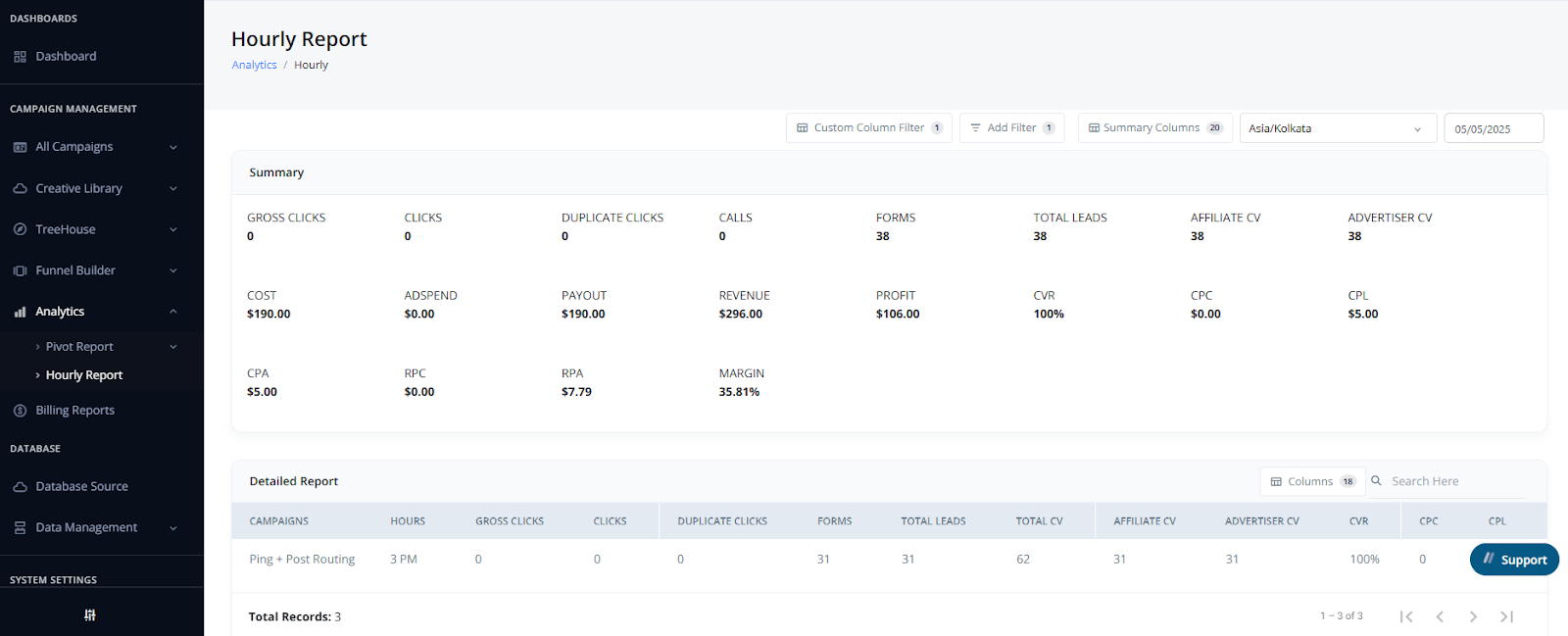
🔑 Key Features
🧩 Add/Remove Table Columns
- Click the column selector icon to open the column manager.
- Show or hide specific metrics depending on what data you want to analyze.
- Customize the data view to match your team’s reporting needs.
🧠 Multi-Level Filtering
Apply filters across several dimensions to focus your view:- Campaigns
- Traffic Sources
- Advertisers
- Endpoints
- Media Types
- And more…
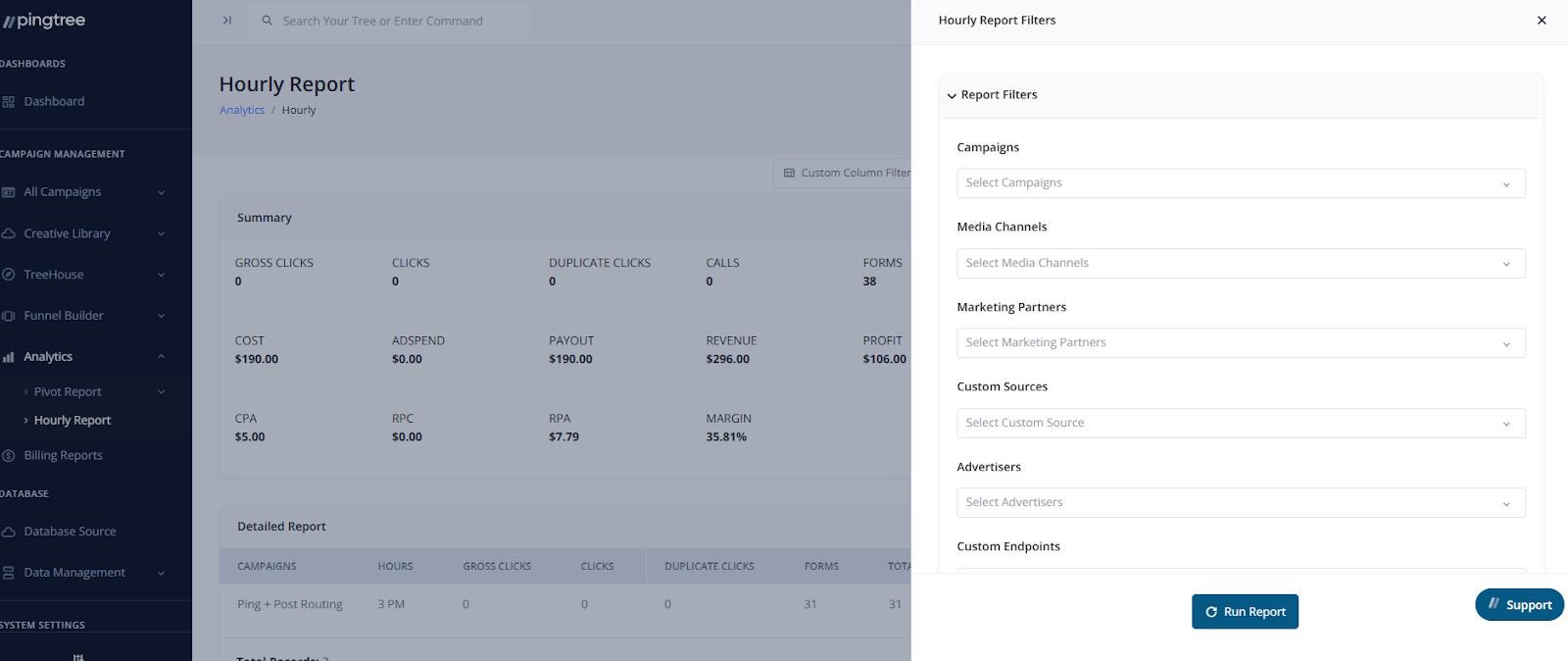
📅 Date Selection
- Use the Date Picker to choose the specific day you want to review.
- All data shown in the report corresponds to the selected date.
- Hours are displayed in the selected timezone.
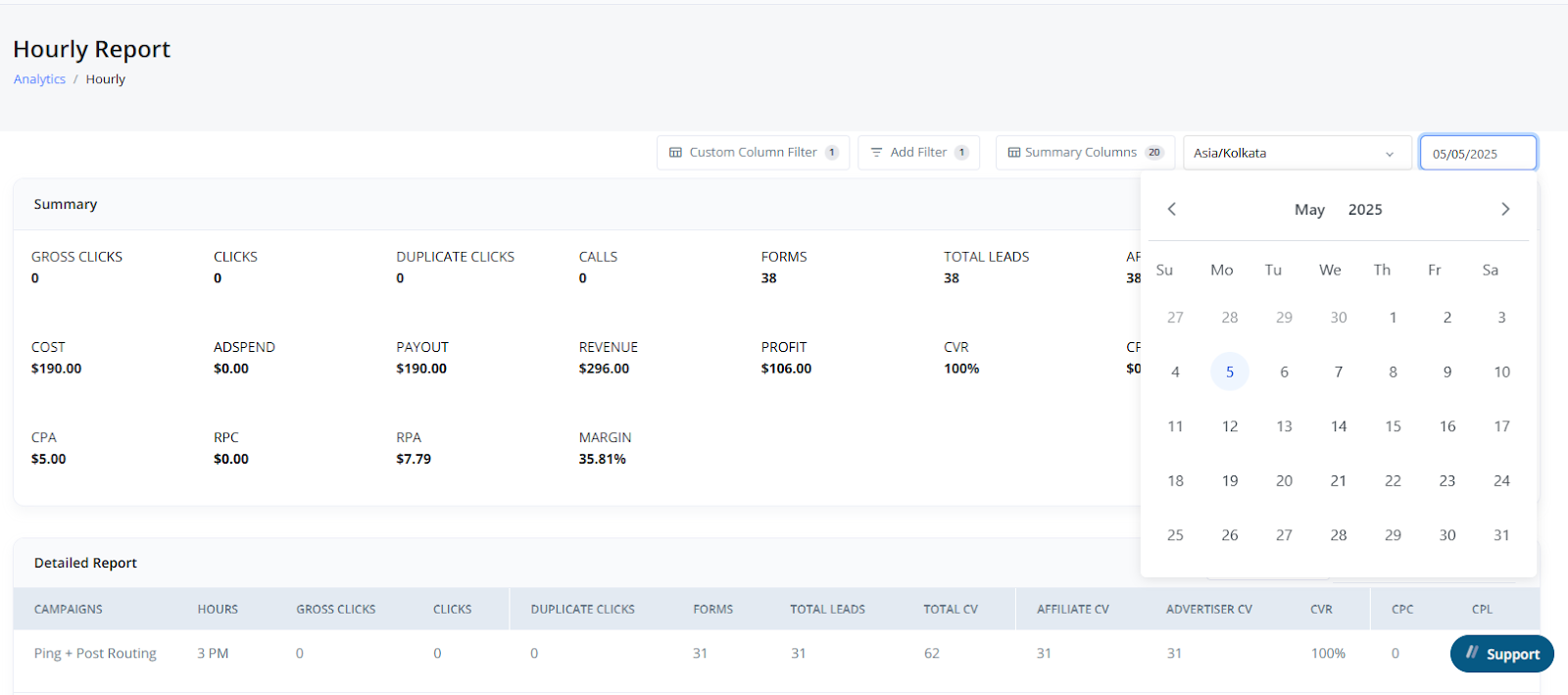
📍 Navigation Path
To access the Hourly Report:Left Sidebar → Analytics → Hourly ReportFrom there, select your filters and columns to generate your customized hourly performance view.