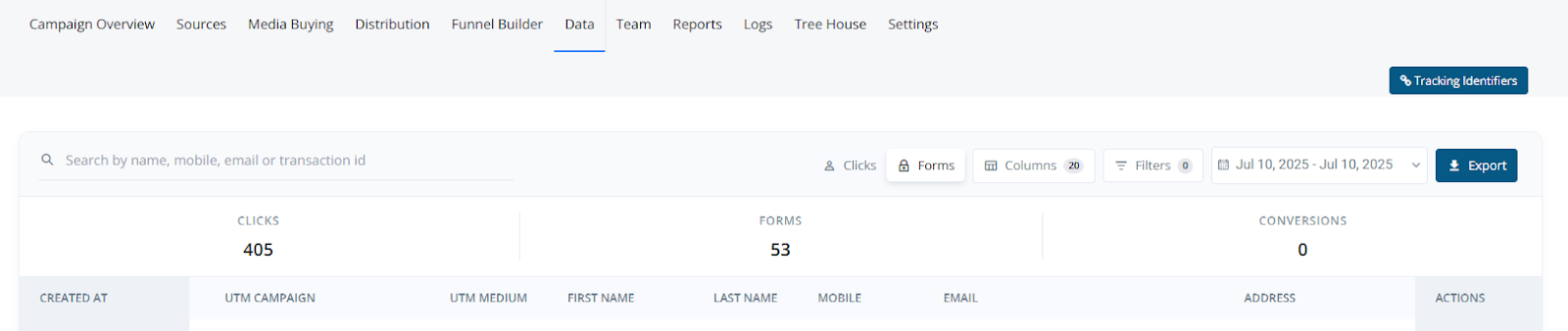
-
Global Search
Instantly narrow results by typing name, mobile, email, or transaction ID. -
Headline Counters
Real-time totals for Clicks, Forms, and Conversions. Adjust dynamically with filters. -
View Toggle (Clicks / Forms)
Switch between raw click events and completed form submissions. -
Columns Button
Open a side drawer to toggle visibility and re-order fields. Save views for later use. -
Filters Button
Launches a panel with preset dropdowns (Source, Advertiser, Events) and a custom builder using key ▸ operator ▸ value logic. -
Date Range Picker
Choose from relative (e.g., Today, Last 7 Days) or absolute date ranges. Campaign timezone is respected. -
Export Button
Generates a CSV export (max 100,000 rows) using applied filters. Delivered via in-app notification and email. -
Results Grid
A fully virtualized, infinite-scroll table with live refresh. -
Row Actions Menu
Context-specific actions like:- Request Logs: View full request/response JSON
- Distribution Logs: Clone form for routing test
- View Form
- Edit
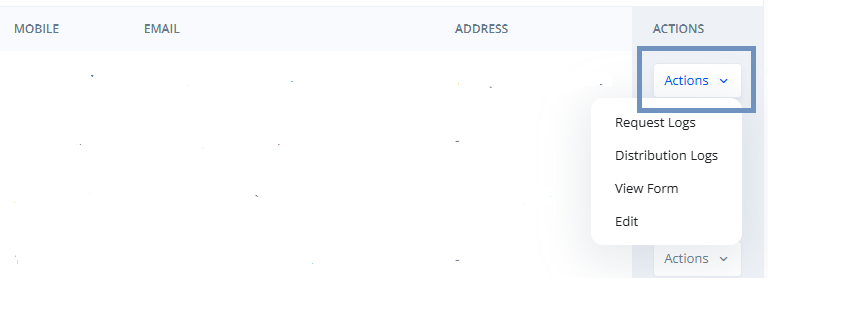
- Clicks vs Forms View
Clicks show every inbound event, even if the form was not completed.
Forms represent completed submissions (collapsed across multiple clicks).

-
Choosing Columns
Click the Columns button to toggle visibility or re-order fields.
Save View stores your layout for future sessions. -
Date Range Picker
Defaults to the last 30 days. Use presets or define a custom start–end range.
Click Apply to refresh or Clear to reset.
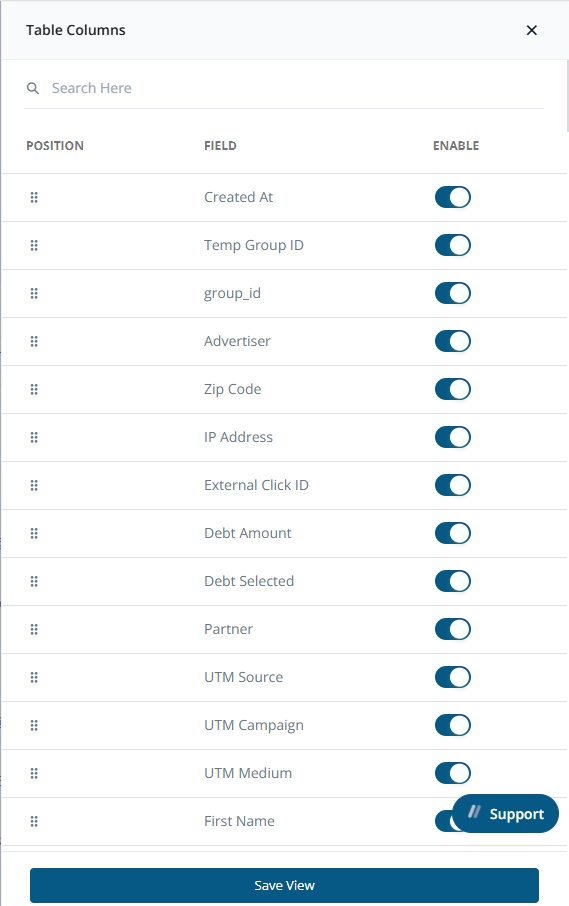
-
Exporting
CSV exports use UTF-8 encoding and reflect currently visible columns.
Limit: 100,000 rows. Use filters to narrow results.
Download links are sent via notification and email. - Filtering Data
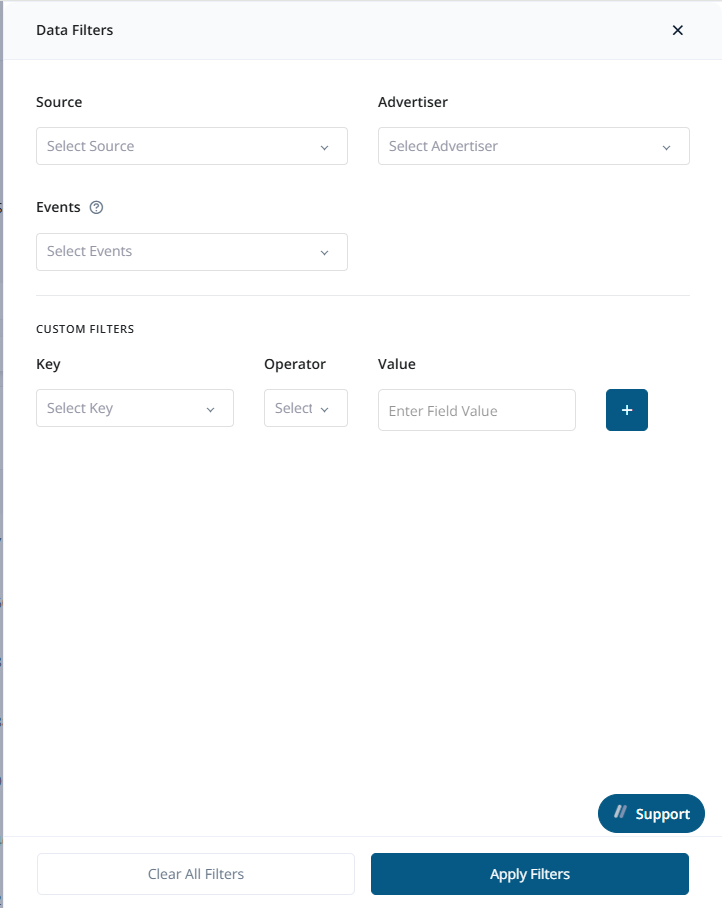
| Filter Type | Behavior |
|---|---|
| Preset dropdowns | Multi-select chips for Source, Advertiser, and Events |
| Custom Filters | Use key/operator/value logic with support for text, numeric, and date conditions |
| Reset | Click “Clear All Filters” to wipe filters without refreshing the page |
-
Quick Audit
- Switch to Forms view
- Set Date Range to “Yesterday”
- Open Filters → Events = Base Click Sold
- Review data or Export for compliance checks
-
Creating a Custom View
- Enable relevant columns
- Rearrange using drag-and-drop
- Save View (e.g., “Buyer QA”)
- Automatically reloads next visit
| Role | Capabilities |
|---|---|
| Admin | Full access to all actions |
| Buyer | Read-only access to their leads only |
| Affiliate | Clicks view only, no export access |
- Save different views for QA, Compliance, and Finance to streamline workflows
- Limit exports to under 100k rows to prevent timeouts; split larger data pulls into monthly chunks