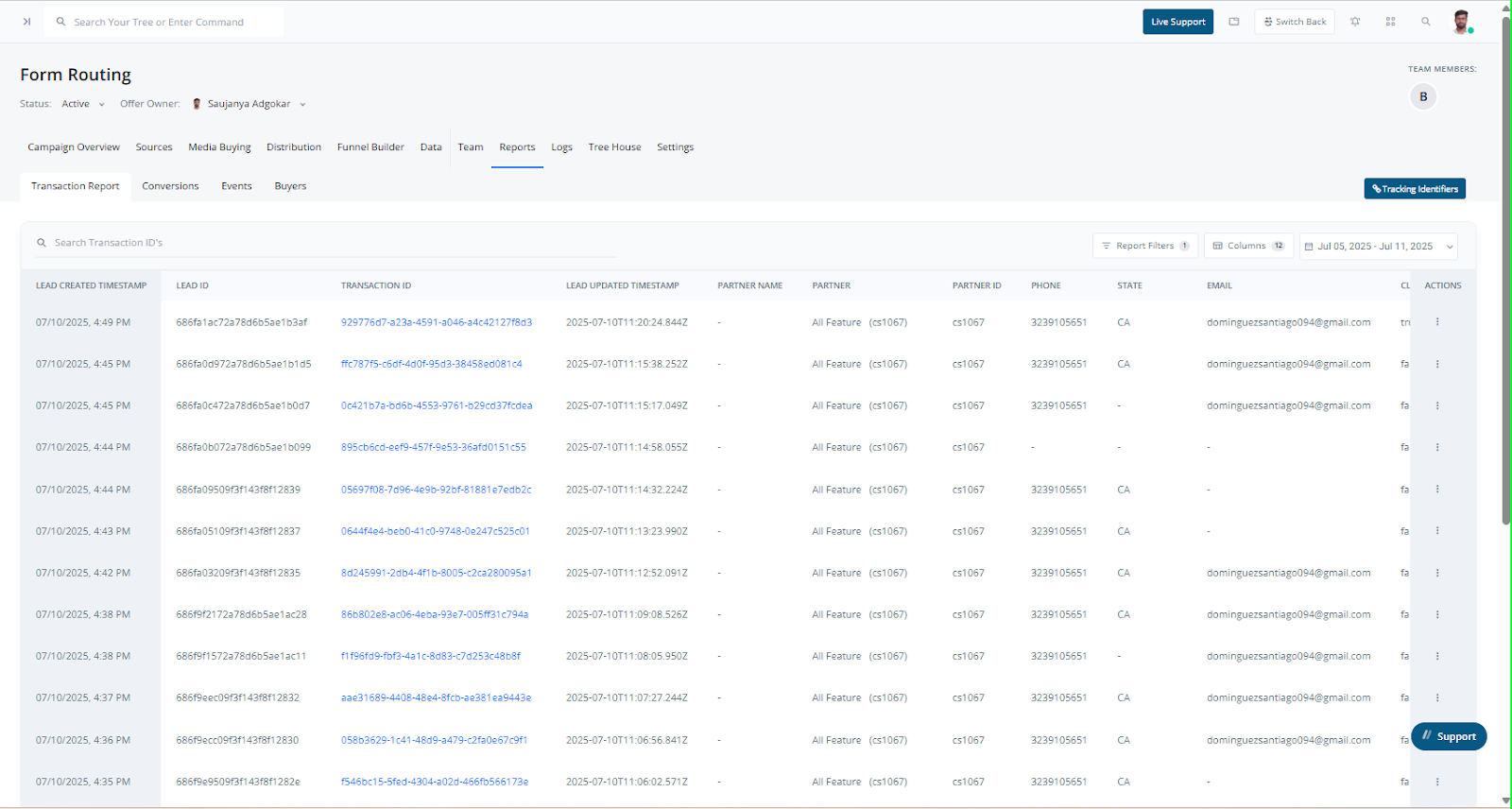Skip to main contentThe Transaction Report in Pingtree (PT) helps campaign owners track and analyze all lead transactions in their campaigns. With flexible filtering, column customization, and detailed lead-level insights, it supports effective performance monitoring and troubleshooting.
Key Features
- Default Date Range: Displays the last 7 days of transaction data by default.
- Lead Type Filter: Set to “All” by default. Use “Click Only” to view only click-based transactions.
- Source Filter: Filter transactions by specific sources to assess lead quality or traffic behavior.
Table Columns
- Show/Hide Columns: Customize your view by toggling columns on or off.
- Rearrange Columns: Drag columns into your preferred order.
- Filter Columns: Use inline filters to narrow down visible data.
Save Custom Views (Per Campaign)
Customize your layout and save it per campaign. Saved views include selected columns, filters, and order. Each time you open the report for a campaign, your saved configuration will load automatically.
How It Works
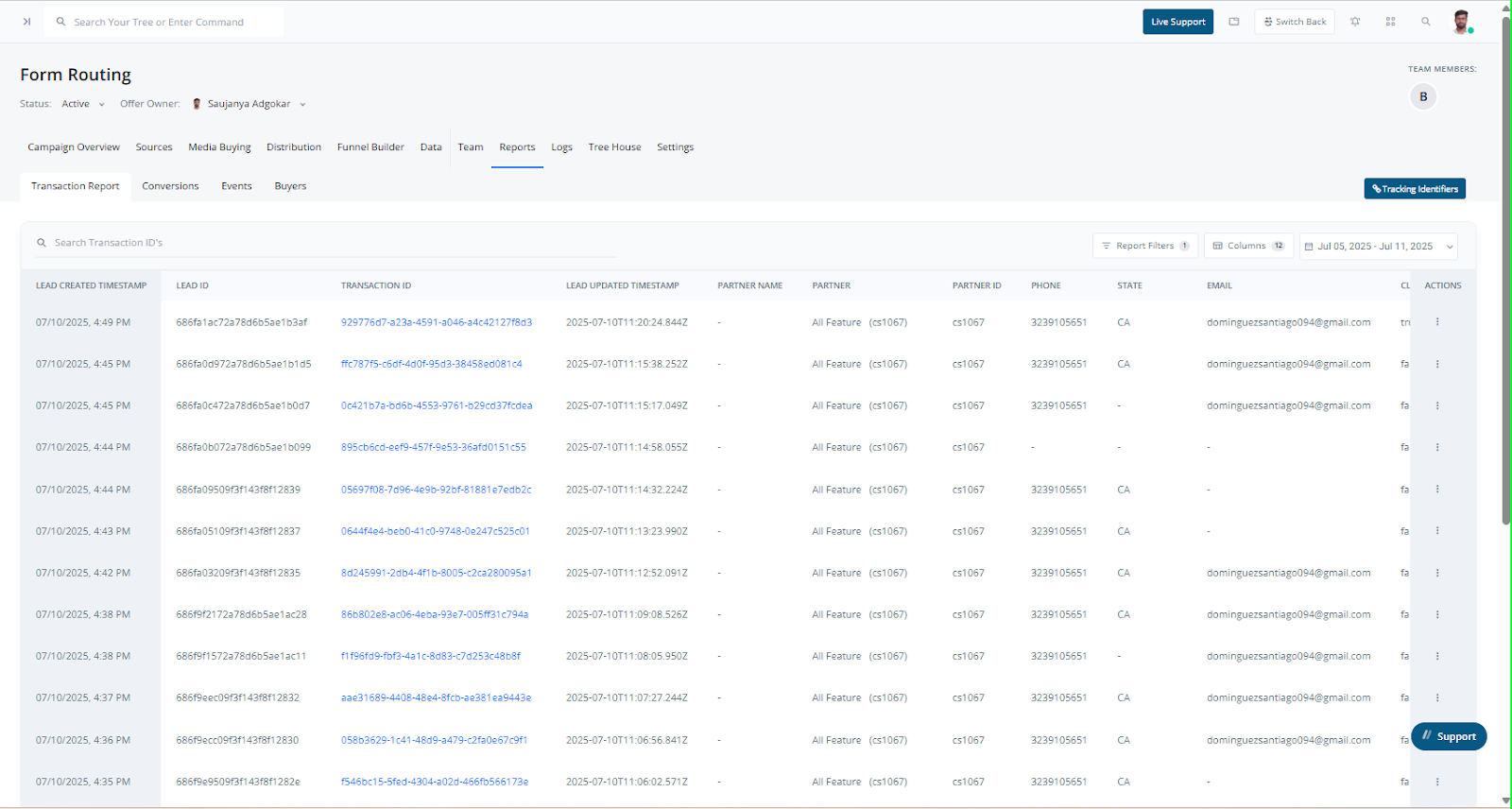
- Navigate to the Transaction tab in the Pingtree dashboard.
- Apply filters such as date, lead type, and source.
- Show/hide and reorder columns as needed.
- Save your layout for reuse.
Available Actions for Each Lead
- Transaction Flow: View a step-by-step breakdown of the lead’s journey from intake to conversion.
- Events: See all associated events, including validations, delivery, and API interactions.
- View Details: Access the complete lead record, including all metadata, logs, source data, and partner-level actions.
These tools help you understand and evaluate how each lead was processed, enabling better decision-making and campaign optimization.