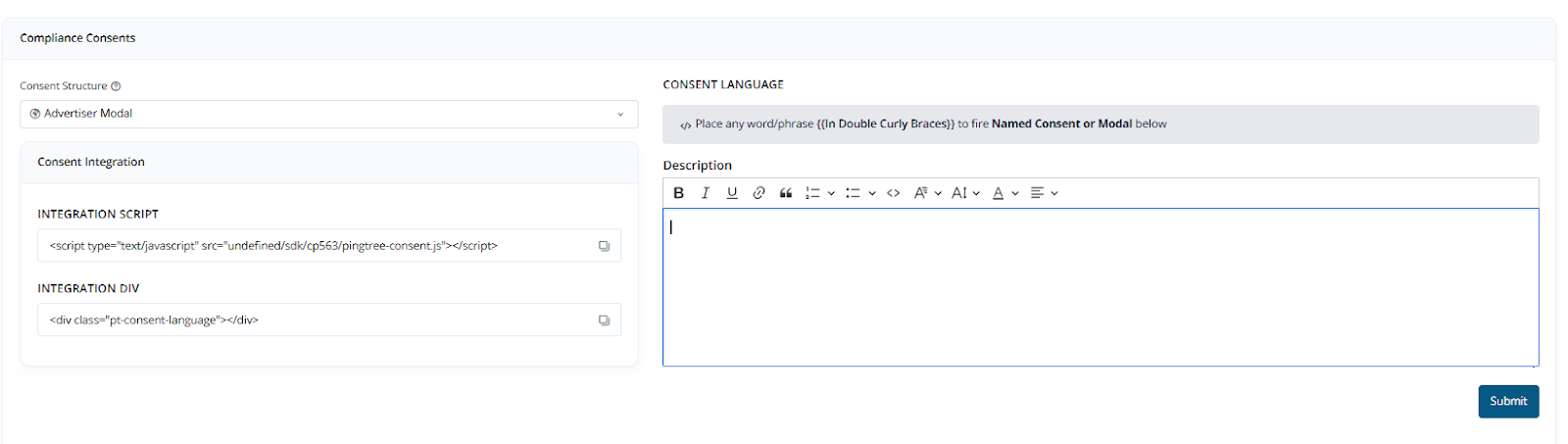
1. Consent Structure
The Consent module allows you to configure and integrate consent modals and named consents to meet legal and operational compliance requirements.Consent Structure Options
Below are the available consent logic types:-
Advertiser Modal
Displays a link labeled “Advertisers” that opens a modal listing all advertiser entities. -
Single Option
Automatically presents the next available Advertiser or Endpoint based on cap and filter rules from Base Routing. -
1 to 1 - Consent
Displays a specific Advertiser or Endpoint based on routing and availability logic. -
1 to Many - Dynamic Consent
Displays multiple consent options for the user to view and select from dynamically. -
1 to Many - Selected Consent
Shows a default consent message followed by a list of Advertisers/Endpoints the user can select individually.
2. Consent Integration
a. Integration Script
Include this script in your HTML to activate the Pingtree Consent SDK:b. Integration Div
Place this div where the consent message should render:3. Consent Language Format
You can use placeholders wrapped in double curly braces ({{ }}) to reference named consents or open modals dynamically inside your consent description.
Example Consent Message:
By clicking Submit, you agree that Century Support Services, LLC and its marketing partners may contact you via phone, email, autodialed or prerecorded calls, and text/SMS messages. Msg. and data rates may apply. Consent is not required for purchase. Providing your Date of Birth authorizes a soft credit check that will not affect your credit score. You agree to indemnify and hold Century harmless from any claims, damages, or expenses related to this consent.
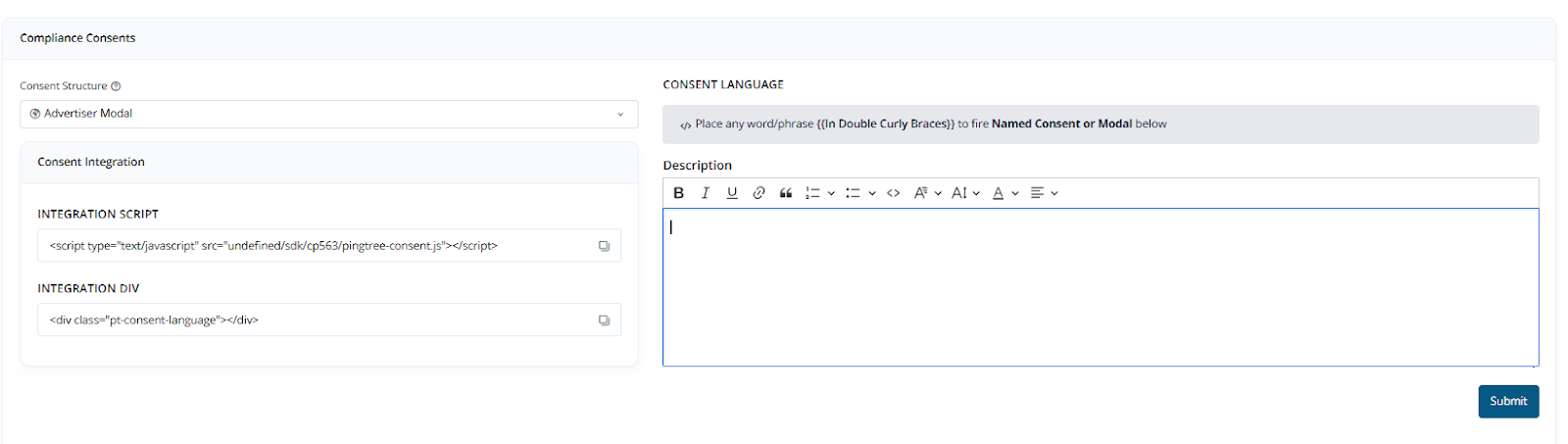
4. Manage or Add Consents
To create or manage consents, define the following fields:- Consent Name: A unique name for internal tracking.
- System: Choose between
AdvertiserorEndpoint. - Source: Select the applicable regulatory source (e.g., TCPA, GDPR).
- Short Description: A concise message that describes the purpose of the consent.
- Image Upload: Optional logo or image for visual identification.
- Status: Toggle to enable or disable the consent.
- Actions: Options to edit or delete a consent item.
- Arrange: Drag and drop consents to reorder their display priority.
5. Consent Settings
Customize how consents behave during user interaction:-
Auto Selection
Automatically selects default consents when the form loads. -
Auto Selected Consents
Lists the consents that are pre-selected by default. -
Consents Sorting Order
Choose between manual arrangement or alphabetical order. -
Consent Limitation
Restrict the number of consents that a user is allowed to select. -
Allow Continue
If enabled, the form can proceed even if not all consents are selected.
6. Popup Alert Settings
Configure popups to alert users when consent requirements are not met:- Popup Alert Title: The headline for the popup alert.
- Popup Alert Description: Supporting message displayed inside the popup.
- Minimum Consent: Minimum number of consents required before allowing the user to continue.
- Popup Logo: (Optional) Upload a logo to display within the alert popup.
This consent system ensures compliance while providing flexibility in how advertisers, endpoints, and consent messages are presented and enforced across funnels.