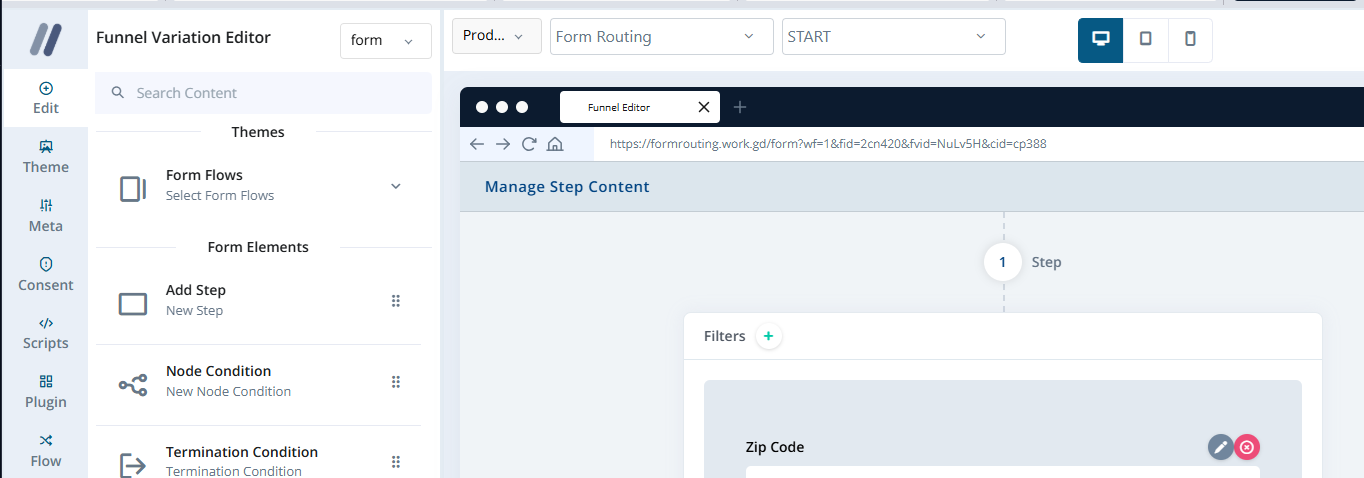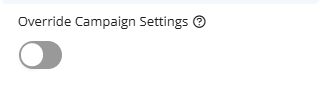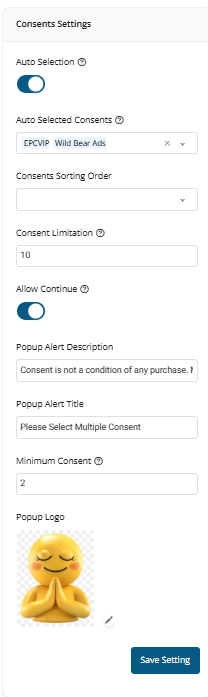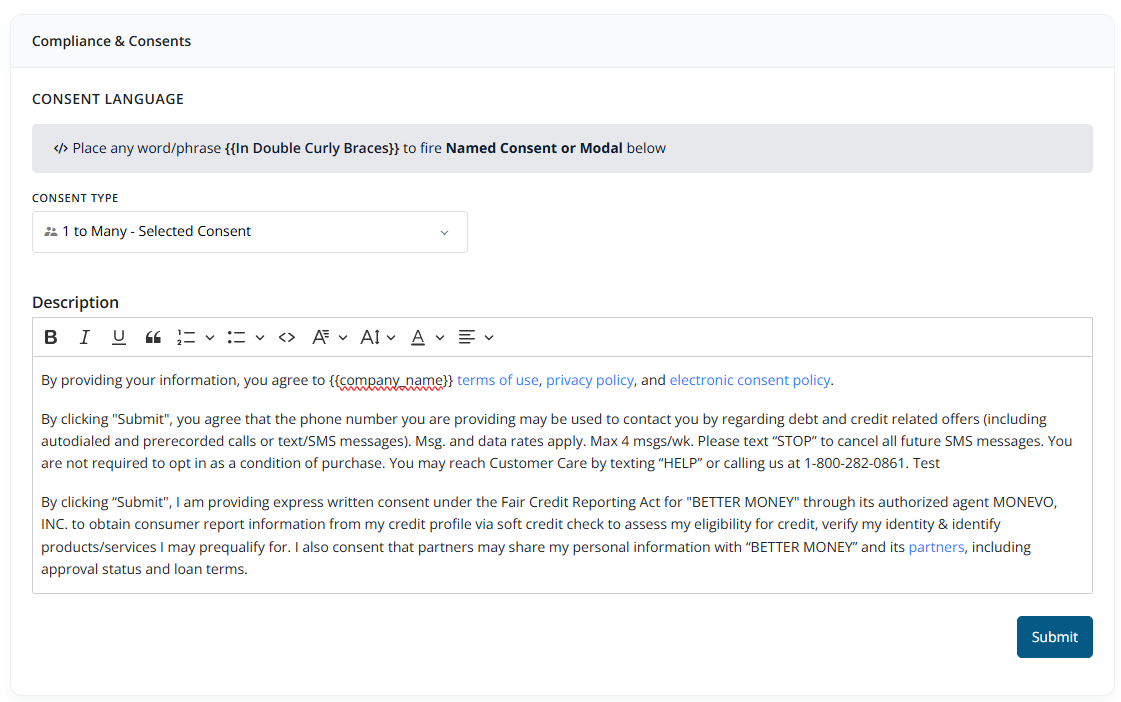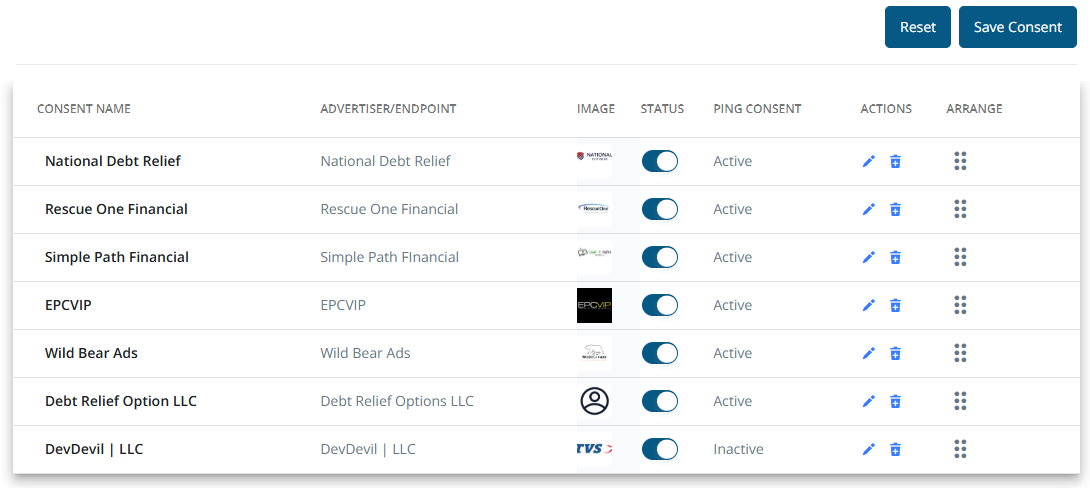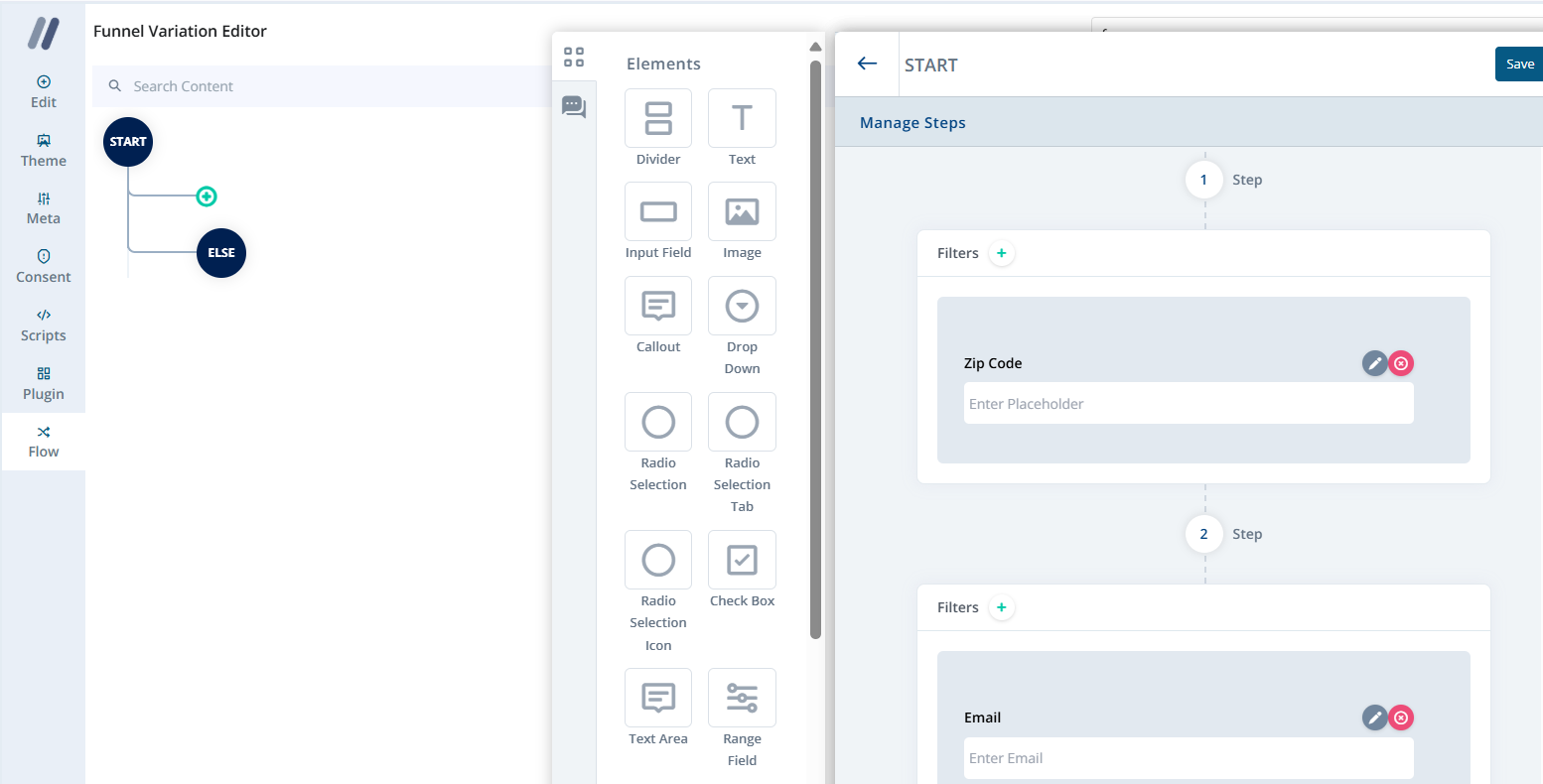Skip to main contentOverview
The Form Flow Editor empowers users to build and manage advanced, multi-step lead generation flows. It mirrors the Landing Page Editor’s layout for a consistent editing experience, with powerful tools for compliance, dynamic form logic, and customizable user journeys.
Interface Layout
The interface is split into two main panels:
-
Left Panel (Configuration Tools)
Controls for layout, consent, logic, scripts, and plugins.
-
Right Panel (Visual Preview & Editor)
A real-time, drag-and-drop visual canvas for building and previewing the form journey.
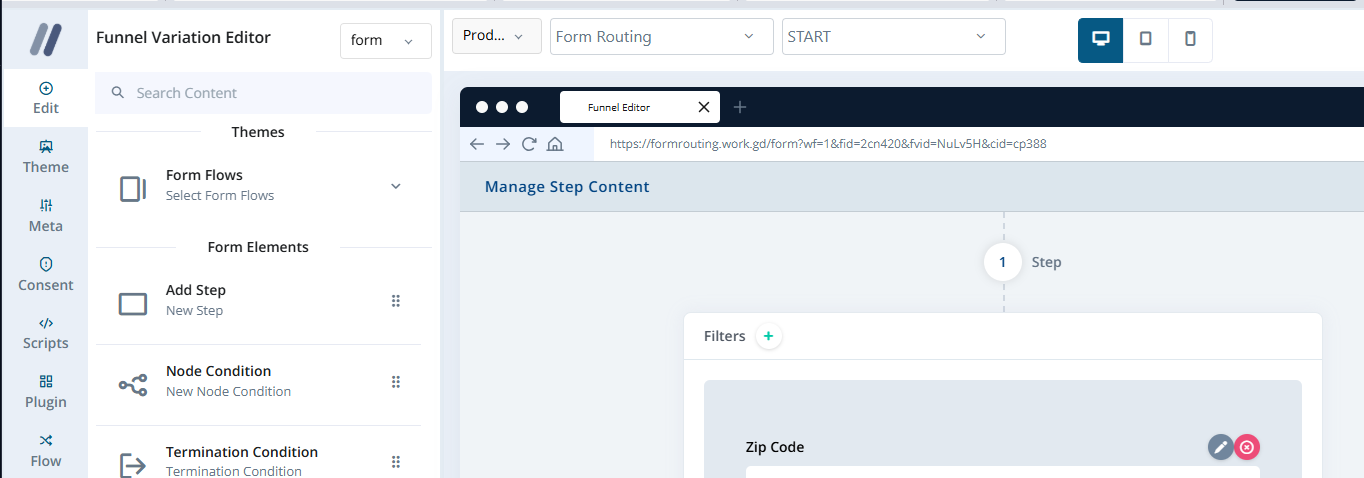
Left Panel Sections
The left panel contains six core sections:
These four panels work identically to those in the Landing Page Editor, providing:
- SEO metadata (Meta)
- Custom JavaScript or third-party integrations (Script)
- Built-in tools such as phone/email validation, TrustedForm, Blacklist Alliance, and more (Plugins)
Tip: Use these tools consistently across your landing pages and form flows to ensure smooth integration and compliance.
2. Consent
This section offers granular control over user consent collection for TCPA and other compliance requirements.
Override Campaign Settings
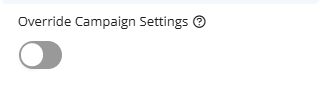 Enable this toggle to apply unique consent rules to the current form flow instead of inheriting from the campaign’s defaults.
Enable this toggle to apply unique consent rules to the current form flow instead of inheriting from the campaign’s defaults.
Consent Settings
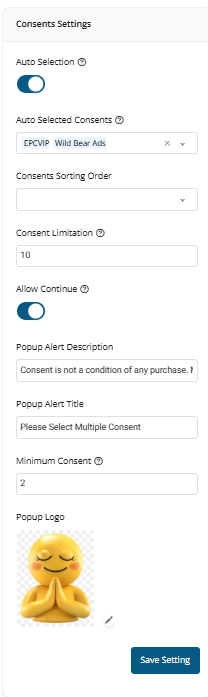
- Auto Selection: Preselect defined consents for users.
- Auto Selected Consents: Example: EPCVIP, Wild Bear Ads
- Consent Sorting Order: Drag-and-drop interface to customize display order.
- Consent Limitation: Show only a defined number (e.g., top 10).
- Allow Continue: Toggle to let users proceed without selecting all consents.
- Minimum Consent: Define how many consents must be accepted to proceed.
- Popup Alert:
- Title & description for non-consent warnings
- Custom logo/image for branding
Compliance & Consent Text
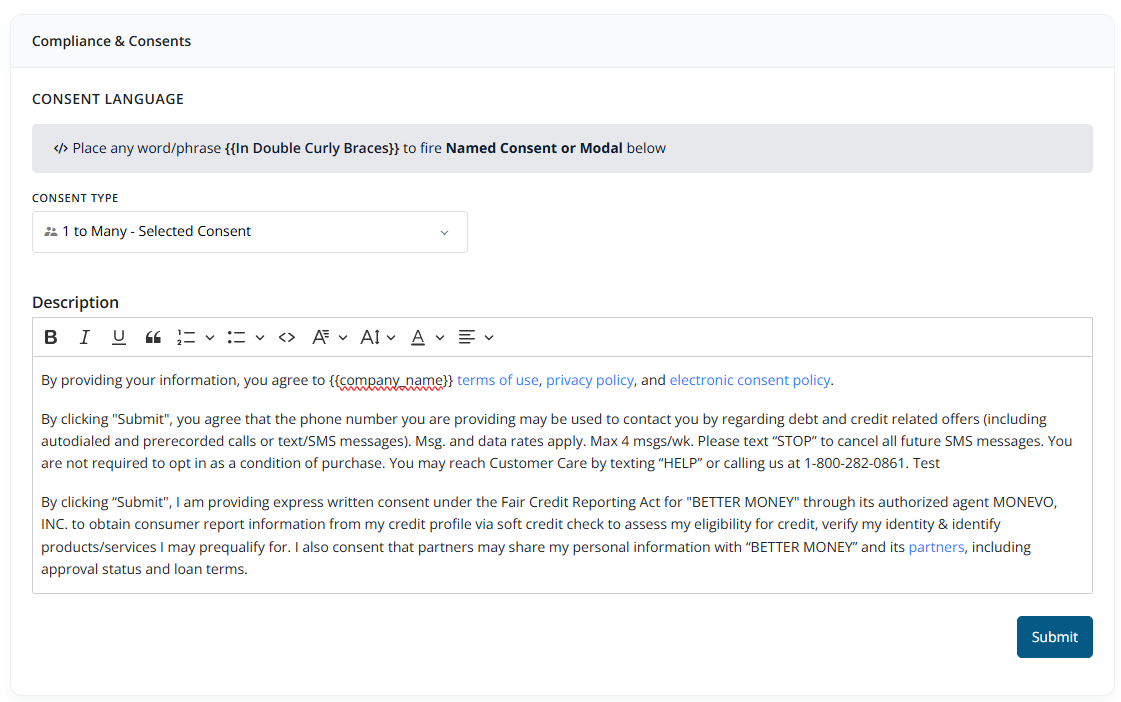 Define how consent descriptions appear:
Define how consent descriptions appear:
- Use template tags like
{{company_name}} for dynamic values.
- Embed named consent modals and policies.
- Fully customizable consent language example:
“By providing your information, you agree to {{company_name}}’s terms of use, privacy policy, and electronic consent policy. By clicking “Submit”, you agree that the phone number you are providing may be used to contact you regarding debt and credit-related offers (including autodialed and prerecorded calls or text/SMS messages). Msg. and data rates apply. Max 4 msgs/wk. Text ‘STOP’ to cancel.
I am providing express written consent under the Fair Credit Reporting Act for ‘BETTER MONEY’ through MONEVO, INC. to obtain my credit report information via soft credit check to assess eligibility. Partners may share this information for prequalification purposes.”
Named Consent Management
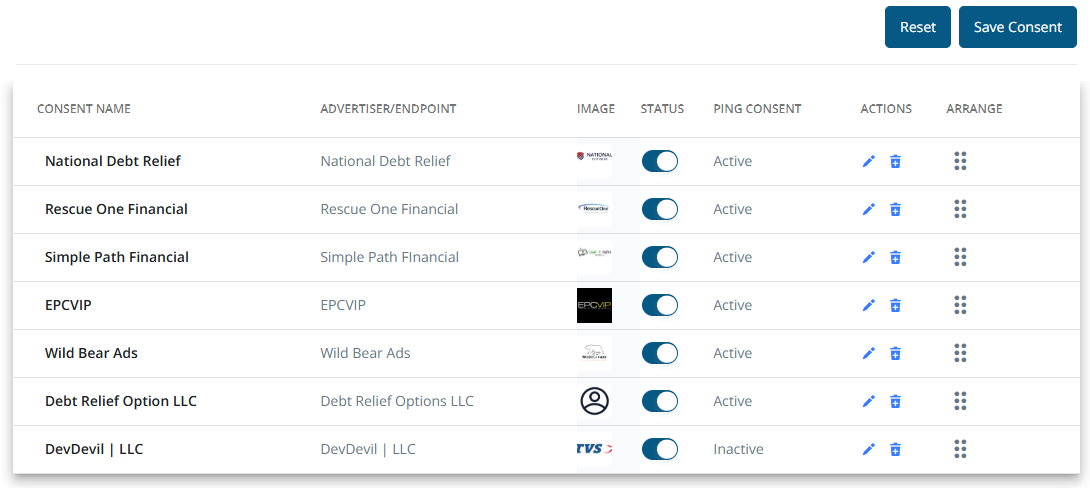 Manage multiple consents using a structured table:
Manage multiple consents using a structured table:
- Consent Name
- Advertiser/Endpoint
- Image (optional)
- Status (Active/Inactive)
- Actions: Edit, reorder (drag), enable/disable
This ensures legal compliance while maintaining user trust and experience.
3. Flow
This section is where dynamic user journeys are crafted.
- Add Steps and Questions: Create modular form elements and steps.
- Conditional Logic: Use Node Conditions to trigger:
- Different form branches
- Specific redirects
- Step skips based on responses
- Child Nodes: Build custom paths for segmented audiences based on input.
- Redirection Logic:
- Redirect to external/internal pages
- Lead submission or update-based redirects
- Scroll or anchor actions
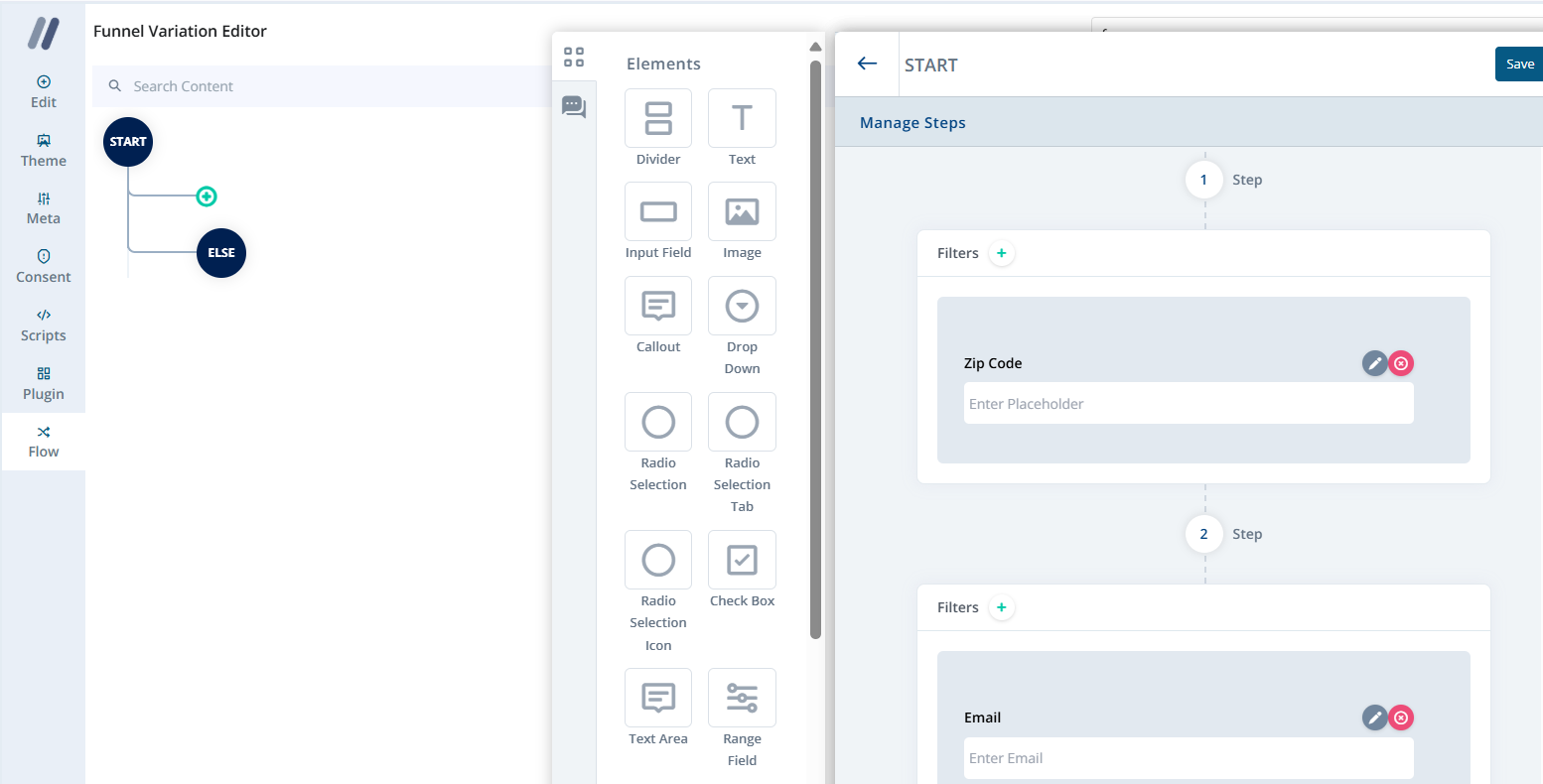
Tip: Conditional flows allow hyper-personalized experiences and better lead routing.
Top Panel
This is the visual builder where you:
- Live-preview form pages
- View version history (last 5 saved versions) and restore
- Publish to production
Summary
The Form Flow Editor is a powerful tool for creating compliant, logic-driven, and conversion-optimized form flows. Use its modular features to create personalized user paths while maintaining complete control over design, consent, and routing logic.