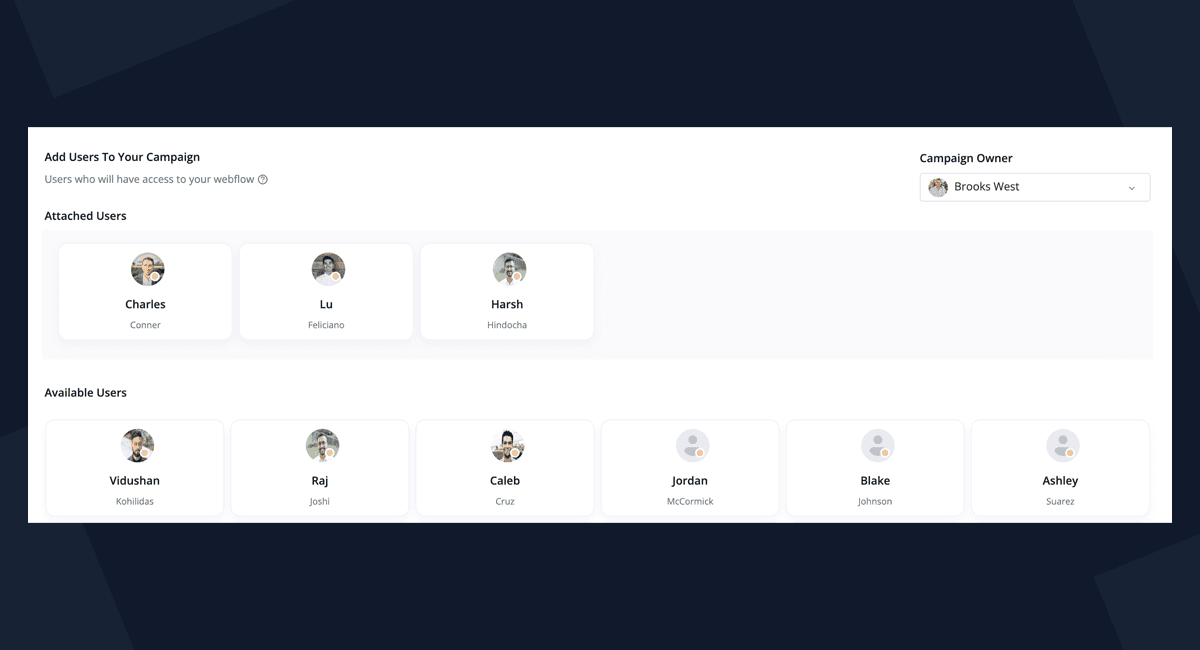Introduction
Inviting Users
Operationalizing your account is easy and a major determinator to your success with using this platform.
Pingtree was constructed to enhance an organizations capabilities of all departments and roles related to marketing and advertising.
We Don't Charge For Users
Yup - Bring the whole squad and have no regrets. We priced the platform based on service and usage, so companies didn't have to share logins (facepalm) or be concerned about unused licenses. Seats are for the birds. Bring the entire team. If you need more details on pricing, view Here
Steps To Inviting Users
Inviting users is super easy and assigning the right role is setup from the intial invitation so no need to have to update once a memeber of your account.
Navigate To Team Management
Using the left side menu naviagte to the bottom of the menu and click on Team Management to enter the Team Management view.
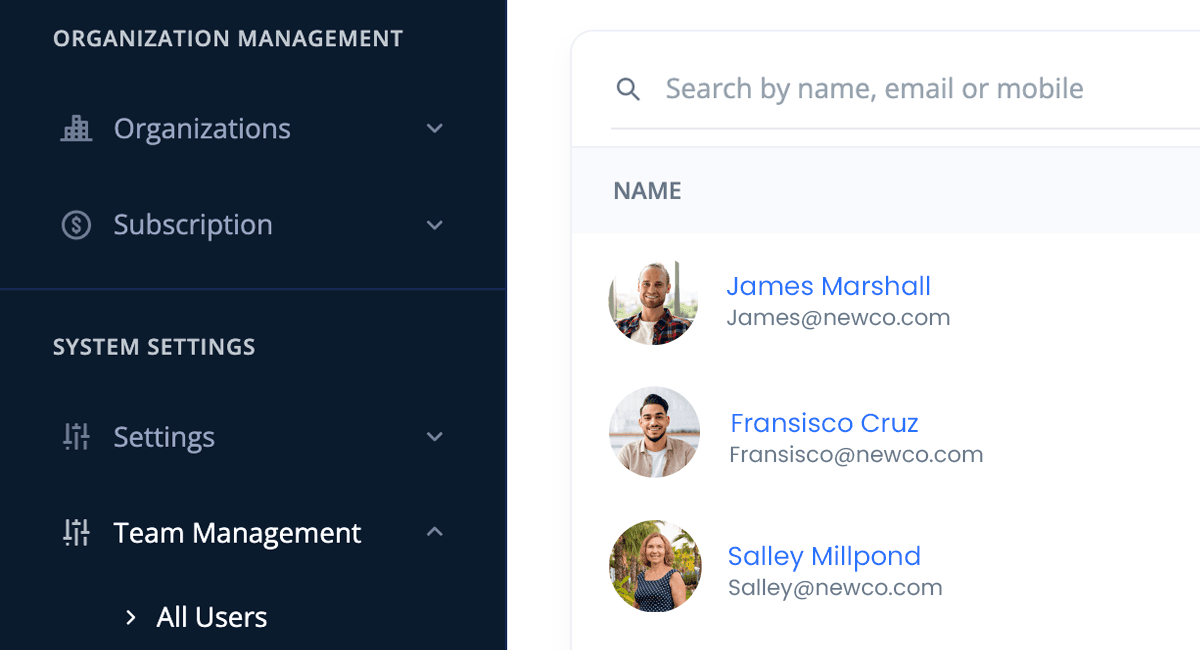
From here you will be able to see the roles of your Organization and a table of users.
Click On "Add User"
On the user table there is a button for add user. Click on this to open the add user slide out.
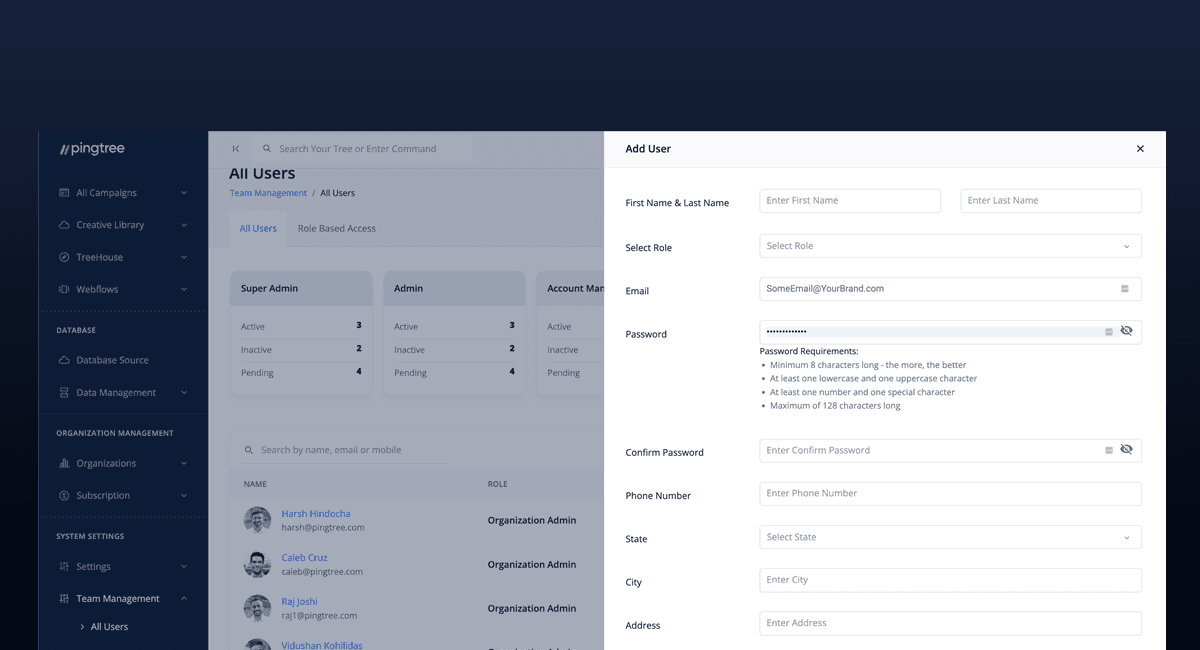
In the add user slide out begin to fill out the details of the user and start with:
1. Enter the user's name and select a role.
2. Set an initial password for the user. the user will also be able to use the signup link to join by email invite sent to the user's company email.
3. Confirm the rest of the user location details\
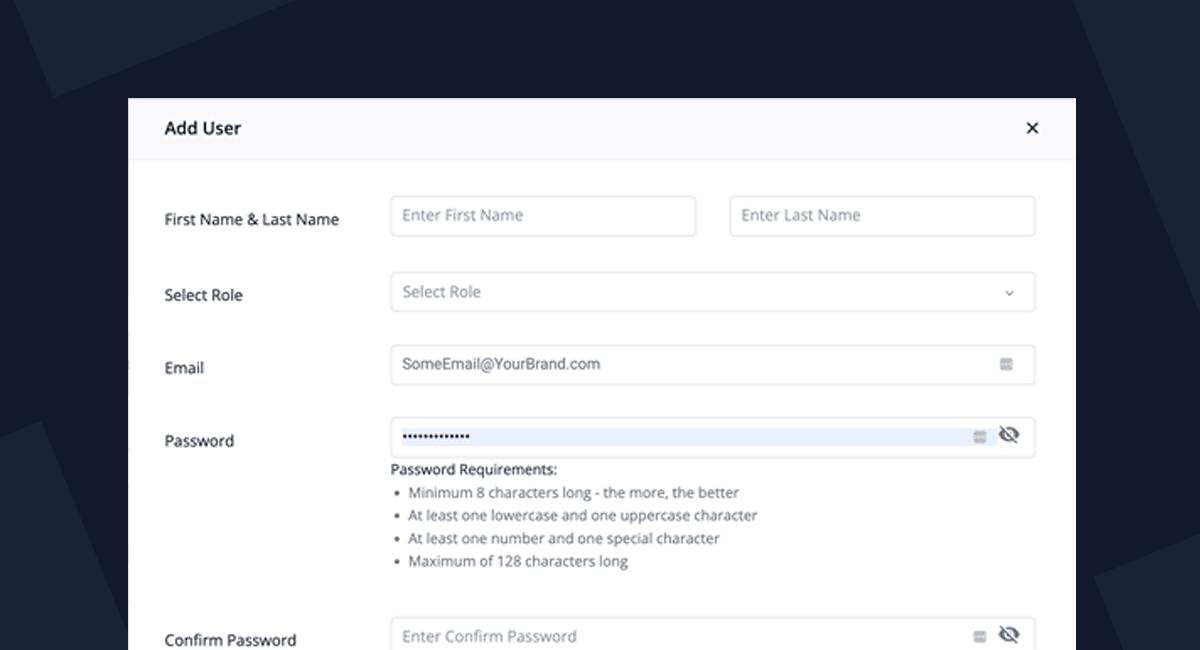
You have now invited users to your account and with the right access they can begin working effectively.
Adding Users To Campaigns
The Campaign Team topic is cover in greater detail. to quickly add a user to a campaign, follow these steps:
Navigate To All Campaigns
On the left side menu click on all campaings
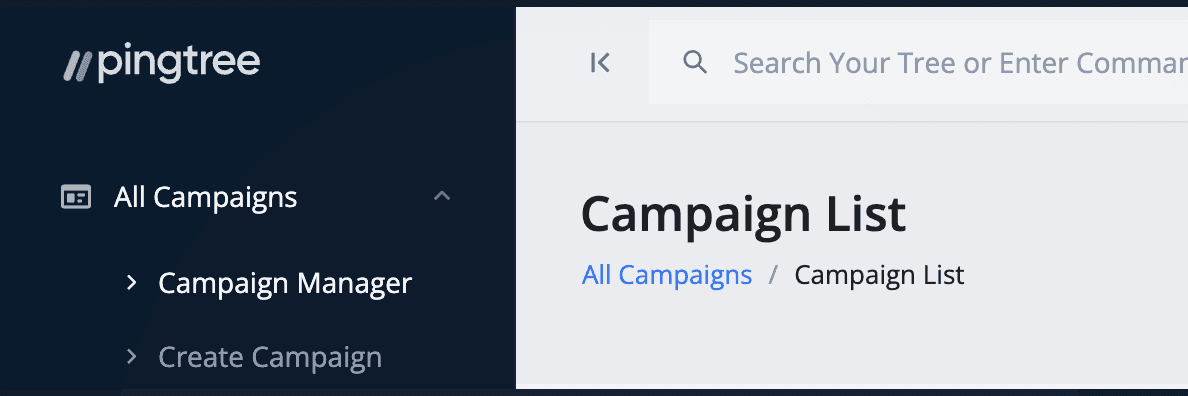
Select Campaign
Click on the target campaign to enter.
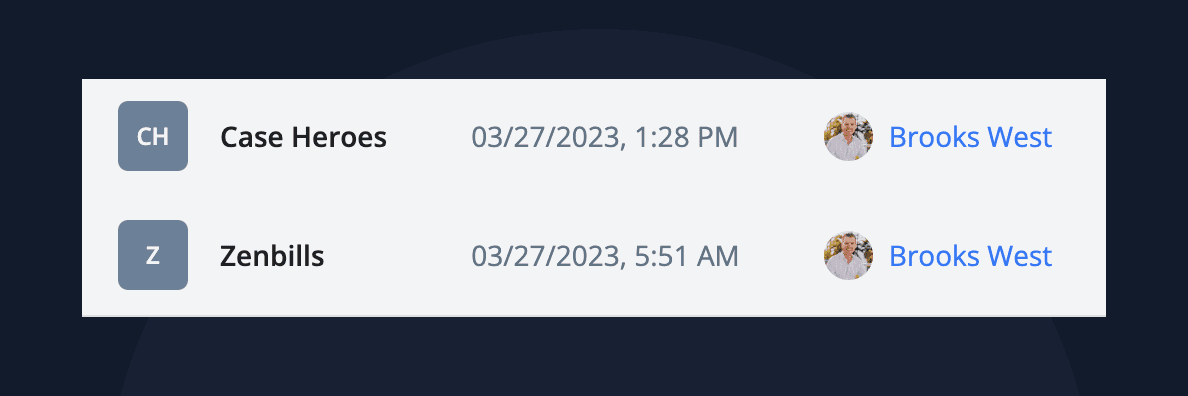
Navigate To Team Section
Using the campaign menu navigate over to the menu item labeled users
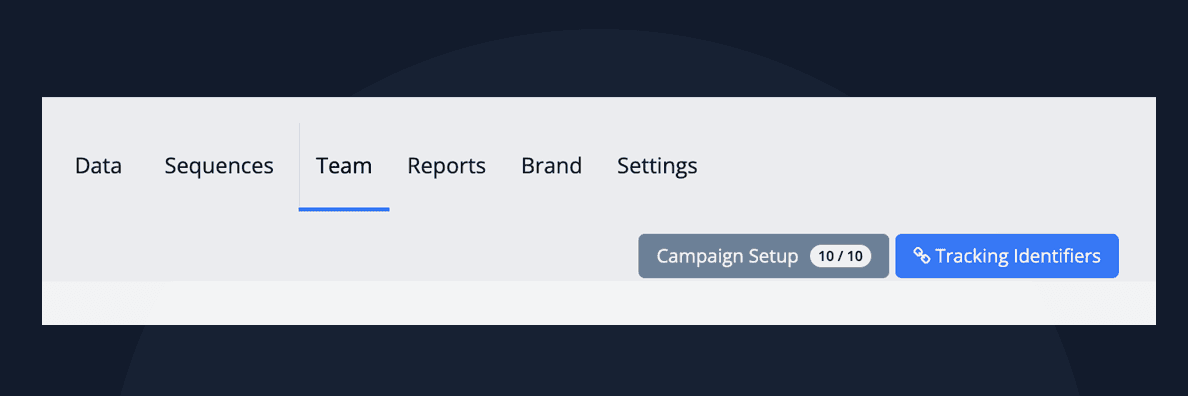
Select Team Member To Add
Find the user you wish to have association to the campaign and drag them into the attached users section.